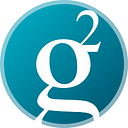What is… GRSPay Vault?
GRSPay Vault is a secure and user-friendly application that enables web applications to access your hardware wallet, providing seamless integration for an enhanced experience. It is a separate app, locally hosted on your PC, that connects to GRSPay Server with your permission, allowing integration with any hardware wallet connected to your PC.
With GRSPay Vault, you can import your wallet and spend incoming funds effortlessly, confirming transactions on your device while keeping your private keys safely within your hardware wallet.
Getting Started with GRSPay Vault
- Download GRSPay Vault for your operating system (Windows, MacOS, or Linux).
- Install and open the GRSPay Vault app on your PC.
- Connect your hardware wallet and ensure it is awake.
- Visit https://grspay.com/, go to Create Store > Fill in a name > Create > Set up a wallet > Connect an existing wallet > Connect hardware wallet.
- Grant permission for the connection.
- Your public key will be automatically imported and configured for the store.
- Verify the address displayed on GRSPay matches the one on your device.
- Save your settings.
Spending Funds with GRSPay Vault
- Open the GRSPay Vault app on your PC.
- Ensure your hardware wallet is connected and awake.
- Visit https://grspay.com/, go to GRS Wallet > Send.
- Enter the destination address and amount.
- (Trezor users only: In Advanced settings, check ‘Always include non-witness UTXO if available’).
- Select ‘Sign with a hardware wallet’.
- Verify and confirm the transaction on your hardware wallet.
- Broadcast the transaction.
GRSPay Vault is licensed under the MIT license. There is no warranty, and no party shall be held liable for damages. Use this app solely at your own risk.
Note: The OSX build is not compatible with Safari. Please use Chrome or Firefox instead.