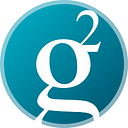What is… Electrum Personal Server?
3 min readJun 22, 2022
Groestlcoin Electrum Personal Server aims to make using Electrum groestlcoin wallet more secure and more private. In addition, it makes it easy to connect your Electrum-GRS wallet to your own full node.
Features
- Use your own node
- Tor support
- Uses less CPU and RAM than electrumx
- Used intermittently rather than needing to be always-on
- Doesn’t require an index of every groestlcoin address ever used like on electrumx
How-To Guide
- If you don't already have them, download and install Groestlcoin Core version 2.17.2 or higher. The Groestlcoin node must have wallet enabled, and must have the RPC server switched on (server=1 in groestlcoin.conf). On the first run, creating a wallet dedicated to Groestlcoin Electrum Personal Server is recommended using the command line argument groestlcoin-cli createwallet electrumpersonalserver true.
- If you dont already have it, download and install the Electrum-GRS wallet, and set up your Electrum-grs wallet (for example by linking your hardware wallet). To avoid damaging privacy by connecting to public Electrum-GRS servers, disconnect from the internet first or run Electrum-grs with the command line argument — server localhost:50002:s.
- Download the latest release of Groestlcoin Electrum Personal Server. If using Windows OS take the packaged binary release build electrum-grs-personalserver-windows-release-XXX.zip.
- Extract and enter the directory, and copy the file config.ini_sample to config.ini. Edit the file config.ini to configure everything about the server. Add your wallet master public keys or watch-only addresses to the [master-public-keys] and [watch-only-addresses] sections. Master public keys for an Electrum-grs wallet (which start with xpub/ypub/zpub/etc) can be found in the Electrum-grs client menu Wallet -> Information. You can add multiple master public keys or watch-only addresses by adding separate lines for the different keys/addresses:
wallet1 = xpub661MyMwAqRbcF…
wallet2 = xpub7712KLsfsg46G… - If you created a wallet dedicated to Groestlcoin Electrum Personal Server in Groestlcoin Core, you have to modify the line wallet_filename in the [groestlcoin-rpc] section with the name of the wallet, for example electrumpersonalserver.
- If using the windows packaged binary release, drag the file config.ini onto the file electrum-personal-server.exe to run the server, or on the command line run electrum-personal-server config.ini.
- If installing from the source release, install Groestlcoin Electrum Personal Server in your home directory with pip3 install — user .. On Linux the script electrum-personal-server will be installed in ~/.local/bin. Please note, if for some reason, you want to make a system-wide install, simply run pip3 install . as root (e.g. if you have sudo setup, you could use: sudo pip3 install .). Run electrum-personal-server /path/to/config.ini to start Groestlcoin Electrum Personal Server.
- The first time the server is run it will import all configured addresses as watch-only into the Groestlcoin node, and then exit. If the wallets contain historical transactions you can use the rescan script (electrum-personal-server — rescan /path/to/config.ini) to make them appear. If using the windows packaged binary release build then drag the file config.ini onto the file electrum-personal-server-rescan.bat.
- Run the server again which will start Groestlcoin Electrum Personal Server. Wait until the message Listening for Electrum-grs Wallet … appears and then tell Electrum-grs to connect to the server in Tools -> Server. By default the server details are localhost if running on the same machine. Make sure the port number matches what is written in config.ini (port 50002 by default).
Downloads
Windows
Linux
OSX
Note: Right now Groestlcoin Electrum Personal Server can only accept one connection at a time.