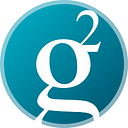How to… Send funds from Groestlpay to newer Binance Accounts (Desktop)
For sending funds from Groestlpay to Binance on Mobile, visit here.
Background
We have had quite a few instances recently where people have been trying to withdraw their hodl’ed funds from the deprecated GroestlPay wallet into Binance. Binance is offering BECH32 (grs1…) addresses as deposit addresses for accounts created sometime on or after 2019. Unfortunately, GroestlPay does not support withdrawing to these newer types of addresses, so here’s a quick guide on how to retrieve your funds!
Get your Electrum-GRS Wallet Ready
Note: If you already have an Electrum-GRS wallet, you can skip this step
Visit here to download and install the latest version of Electrum-GRS https://www.groestlcoin.org/groestlcoin-electrum-wallet/

When you first open Electrum-GRS, you’ll be greeted with the Install Wizard and asked to enter a wallet name. Press ‘Next’ from this screen and then select “Standard Wallet”

Select ‘Create New Seed’ and then the ‘Next’ button. Important: Select ‘Legacy’ as the seed type. Select ‘Next’.

Securely store your wallet generation seed, if you ever need to restore this wallet, you will need these! Press Next.
Confirm your seed by re-entering the generation seed that you stored securely in the previous step:

And then press ‘Next’. Enter in a secure password and Finish the setup:

Get a receiving address from Electrum-GRS
Go to the ‘Receive’ tab and select ‘New Address’

Back on GroestlPay
On Groestlpay, select the ‘Send’ icon and paste in the address that you’ve just copied from BlueWallet (This might happen automatically when you tap the ‘To’ field!). Enter in the amount of GRS that you want to send, or select ‘Send Max’ at the top of the screen.
Note: You can select the QR Code icon at the bottom of the Electrum-GRS address window and use this to scan the address into Groestlpay!
Double-check the receiving address is correct, and press ‘Send’, and then ‘Confirm’. This will just take a few seconds to show up on BlueWallet.


On Binance
You will now be able to send your Groestlcoin from BlueWallet to Binance. Select ‘Send’ on your BlueWallet wallet, and paste in the deposit address from Binance and enter in the amount of GRS that you want to send.
Tip: You can select the total, above the keyboard, to send the maximum amount of Groestlcoin.
Once there has been enough confirmations (Currently set to 5 confirmations or around 5 minutes).