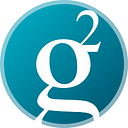Microsoft integrates Groestlcoin ($GRS) into Azure Blockchain Template.
Groestlcoin users can now utilise Microsoft Azure Resource Manager (ARM) to deploy a single Virtual Machine (VM). This allows Groestlcoin users to use Azure to easily deploy a Groestlcoin node to support its centralised or decentralised application development on top of the Groestlcoin blockchain and blockchain services.
A one-click button to deploy a cloud-based Groestlcoin Core on Microsoft Azure.
What is Azure Resource Manager?
Azure Resource Manager allows users to provision applications using a declarative template. In a single template, you can deploy multiple services along with their dependencies. You can use the same template to repeatedly deploy your application during every stage of the application life-cycle.
How to Configure?
Head to:
— https://github.com/Azure/azure-quickstart-templates/tree/master/application-workloads/blockchain/blockchain and select “Deploy to Azure”
If you are not already signed in, sign in or create an account with Microsoft Azure or your Github Account.
Enter the details into the form provided, ensuring you choose “groestlcoin” from the “Blockchain Software” field. Select ‘Password’ in the ‘Authentication Type’ and enter a secure password for your virtual machine. Finally, press the ‘Review + Create’ button:
This will take you to the final screen, where it will validate the entered form data. If the validation passes, you can select the “Create” button:
This will begin the deployment process. This process may take a few minutes, so grab a drink; you deserve it!
That’s it! You have successfully deployed a cloud-based Groestlcoin full node in Azure!
How do I access my full node?
Once deployed, click on ‘Go to Resource Group, ’ which will take you to a list of everything the template has created for you.
Now you can access your Groestlcoin node via your favourite SSH client; we’ll be using PuTTY. Click on the row with a type of ‘Virtual Machine’ (In the above screenshot, this is called groestlcoinazurenode), select ‘Connect’, and then ‘SSH.’
If you haven’t already got PuTTY, download and install PuTTY, the download can be found here https://www.putty.org/, and there is a great detailed guide that can be found here: https://www.ssh.com/academy/ssh/putty/windows/install.
Copy and paste the URL provided in pt.4 into the ‘Host Name’ field in the above screen within PuTTY and click on the ‘Open’ button. A command window will open and ask you to enter your password. This is the secure password that you entered when on the deployment screen.
That’s it! You now have a fully hosted Azure Groestlcoin client. You can enter in groestlcoin-cli -getinfo or groestlcoin-cli getblockchaininfo to make sure that the wallet is syncing. Syncing will take around 2 hours to complete, depending on the type of server that you selected in the deployment phase. To close the PuTTY window, enter exit into the command window.